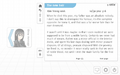Textbox: Difference between revisions
Initial |
m nav |
||
| (13 intermediate revisions by 4 users not shown) | |||
| Line 1: | Line 1: | ||
A '''textbox''' (or '''text box''') is the region [[Graphical User Interface|on the screen]] where dialogue is displayed. | |||
A '''textbox''' (or '''text box''') is the region on the screen where dialogue is displayed. | |||
== Formats == | == Formats == | ||
| Line 9: | Line 8: | ||
* {{vndb|g32|'''Examples of ADV'''}} | * {{vndb|g32|'''Examples of ADV'''}} | ||
* {{vndb|g398|'''Examples of floating textboxes'''}} | * {{vndb|g398|'''Examples of floating textboxes'''}} | ||
'''Examples''' | |||
<gallery mode="nolines"> | |||
Image:Adv_grisaia.png|{{vndb|v5154|''Grisaia no Kajitsu''}} (2011)|alt=A screenshot of Grisaia no Kajitsu showcasing its ADV textbox, which only takes up one third of the screen | |||
Image:Adv_hashihime.png|{{vndb|v17018|''Koshotengai no Hashihime''}} (2016)|alt=A screenshot of Koshotengai no Hashihime showcasing its ADV textbox, which only takes up one third of the screen | |||
Image:Adv_baldrsky.png|{{vndb|v1306|''Baldr Sky''}} (2009)|alt=A screenshot of Baldr Sky showcasing its ADV textbox, which only takes up one third of the screen and has a side image | |||
Image:Float_dej.png|{{vndb|v10106|''Dead End Junction''}} (2011)|alt=A screenshot of Dead End Junction showcasing its comic book style floating textbox and panel-like sprites | |||
</gallery> | |||
=== NVL === | === NVL === | ||
'''NVL''' ('''Novel Format''') is a format in VNs where the textbox covers the sprites or the majority of the screen. This is generally used for narrative-heavy VNs or monologues. | '''NVL''' ('''Novel Format''') is a format in VNs where the textbox covers the sprites or the majority of the screen. This is generally used for narrative-heavy VNs or monologues. | ||
* {{vndb|g43|'''Examples of NVL'''}} | * {{vndb|g43|'''Examples of NVL'''}} | ||
'''Examples''' | |||
<gallery mode="nolines"> | |||
Image:Nvl_higurashi.png|{{vndb|v67|''Higurashi no Naku Koro ni: Tatarigoroshi-hen''}} (2003)|alt=A screenshot of Higurashi, showcasing its NVL textbox. It takes up the whole screen and is semitransparent to show the background and sprites behind it. | |||
Image:Nvl_seabed.png|{{vndb|v19273|''SeaBed''}} (2016)|alt=A screenshot of SeaBed, showcasing its NVL textbox. It takes up most of the screen and is semitransparent to show the background and sprites behind it. The point-of-view character's name is in the bottom right corner. | |||
Image:Nvl_hotw.png|{{vndb|v21957|''Heart of the Woods''}} (2019)|alt=A screenshot of Heart of the Woods, showcasing its semitransparent NVL textbox. It covers the full height of the screen, but only 3/4ths of the width. The ornate border is colored the same as the point-of-view character's image color. | |||
</gallery> | |||
=== Epistolary storytelling === | === Epistolary storytelling === | ||
| Line 18: | Line 34: | ||
* {{vndb|g3209|'''Examples of Epistolary Storytelling'''}} | * {{vndb|g3209|'''Examples of Epistolary Storytelling'''}} | ||
'''Examples''' | |||
<gallery mode="nolines"> | |||
Image:Epist_analogue.png|{{vndb|v9680|''Analogue: A Hate Story''}} (2012)|alt=A screenshot from Analogue: A Hate Story showcasing its epistolary storytelling style where the player is reading a private digital journal entry | |||
</gallery> | |||
== Features == | == Features == | ||
The only requirement of a textbox is that it contains text for the user to read. However, a variety of features may be optionally included to help the reader follow the flow of the conversation more easily or to perform useful actions. | The only requirement of a textbox is that it contains text for the user to read. However, a variety of features may be optionally included to help the reader follow the flow of the conversation more easily or to perform useful actions. | ||
| Line 25: | Line 46: | ||
=== Side image === | === Side image === | ||
A side image (or side portrait) is a character picture that is displayed on the textbox. They are usually head-only or busts. | A side image (or side portrait) is a character picture that is displayed on the textbox. They are usually head-only or busts. A side image can be used in a variety of ways. | ||
* '''Protagonist side image''': The protagonist's reactions to events are displayed in this side image, either throughout the whole game or only when the protagonist is speaking or thinking. This use of the side image is often coupled with the protagonist's sprite never actually appearing onscreen. | |||
* '''Mirrored dialogue side image''': The side image is used to display the expression of the character that's speaking, even when it is also visible on their sprite. Sometimes, this type of side image doesn't appear when the character's sprite isn't onscreen or there is a CG. If this side image doesn't appear when the character's sprite isn't onscreen, sometimes it is instead replaced with a silhouette. | |||
* '''Hidden character dialogue side image''': The side image only appears when the speaking character's sprite is not onscreen to let the player know their expression even when they cannot be seen. Sometimes also utilized when the speaking character isn't in a currently displayed CG. | |||
=== Click to continue === | === Click-to-continue indicator=== | ||
A click to continue (CTC) indicator conveys to the reader that there is no more text to read, and the reader should click to continue to the next line of dialogue. | A click to continue (CTC) indicator conveys to the reader that there is no more text to read, and the reader should click to continue to the next line of dialogue. | ||
=== | === Quick menu === | ||
A quick menu is a small menu on the textbox that allows the player to take [[Narrative features|actions]] and access menus directly from the game. It will often be represented by either text buttons or icons with tooltips. The quick menu is usually located at the bottom-center or bottom-right of the textbox and is visible regardless of what text is on-screen, but this does not have to be the case. | |||
* Skip text | |||
* | Common buttons on a quick menu include: | ||
* Hide textbox | * [[Skipping|Skip text]] button | ||
* [[Autoplay]] toggle button | |||
* View [[history]]/[[rollback]] button | |||
* Hide textbox button | |||
* Quick save/quick load buttons | |||
* A button that opens the options menu | |||
* A button that opens the save/load menu | |||
It is also possible to include sliders on a quick menu, such as a slider that changes the opacity of the textbox window. | |||
= | {{development nav|section=Assets}} | ||
[[Category:User Experience]] | |||
Latest revision as of 15:14, 18 December 2024
A textbox (or text box) is the region on the screen where dialogue is displayed.
Formats
ADV
ADV (Adventure Format) is a format in VNs where the sprites are mostly unobstructed by the textbox, and the textbox occupies some portion of the lower third of the screen. This is by far the most common format.
Some titles use a floating textbox where the textbox moves around the screen, usually to mimic a comic book or manga style.
Examples
-
Grisaia no Kajitsu [VNDB] (2011)
-
Koshotengai no Hashihime [VNDB] (2016)
-
Dead End Junction [VNDB] (2011)
NVL
NVL (Novel Format) is a format in VNs where the textbox covers the sprites or the majority of the screen. This is generally used for narrative-heavy VNs or monologues.
Examples
-
Heart of the Woods [VNDB] (2019)
Epistolary storytelling
Epistolary writing conveys a story through a series of letters or documents. This can include letters, diary pages, newspaper clippings, text messages, emails, or blog posts.
Examples
-
Analogue: A Hate Story [VNDB] (2012)
Features
The only requirement of a textbox is that it contains text for the user to read. However, a variety of features may be optionally included to help the reader follow the flow of the conversation more easily or to perform useful actions.
Name tag
A name tag (or name plate) is an area where the speaking character’s name is displayed.
Side image
A side image (or side portrait) is a character picture that is displayed on the textbox. They are usually head-only or busts. A side image can be used in a variety of ways.
- Protagonist side image: The protagonist's reactions to events are displayed in this side image, either throughout the whole game or only when the protagonist is speaking or thinking. This use of the side image is often coupled with the protagonist's sprite never actually appearing onscreen.
- Mirrored dialogue side image: The side image is used to display the expression of the character that's speaking, even when it is also visible on their sprite. Sometimes, this type of side image doesn't appear when the character's sprite isn't onscreen or there is a CG. If this side image doesn't appear when the character's sprite isn't onscreen, sometimes it is instead replaced with a silhouette.
- Hidden character dialogue side image: The side image only appears when the speaking character's sprite is not onscreen to let the player know their expression even when they cannot be seen. Sometimes also utilized when the speaking character isn't in a currently displayed CG.
Click-to-continue indicator
A click to continue (CTC) indicator conveys to the reader that there is no more text to read, and the reader should click to continue to the next line of dialogue.
A quick menu is a small menu on the textbox that allows the player to take actions and access menus directly from the game. It will often be represented by either text buttons or icons with tooltips. The quick menu is usually located at the bottom-center or bottom-right of the textbox and is visible regardless of what text is on-screen, but this does not have to be the case.
Common buttons on a quick menu include:
- Skip text button
- Autoplay toggle button
- View history/rollback button
- Hide textbox button
- Quick save/quick load buttons
- A button that opens the options menu
- A button that opens the save/load menu
It is also possible to include sliders on a quick menu, such as a slider that changes the opacity of the textbox window.
| |||||||||||||||||||||||||||||||||||||||||||||